So you can set your homepage to show one of the 7 Dynamic Views by default. The problem is, your blog might look good in some other views, and let's just say you don't want your readers to see your blog in some of the other dynamic views. And the black bar at the top of your blog offering your readers to choose their own dynamic view isn't exactly helping your blog to maintain its consistency. In this tutorial, I'm gonna show you how you can shave off some of these other view options from the black bar - so that your readers will be stuck with what you want them to see - unless of course if your readers know the URL trick, or if they use Internet Explorer.
Step 1: If you're using the old Blogger interface: Go to Dashboard - Design - Template Designer - Advanced - Add CSS - paste the following code - Press enter after the last character of the last line } - Apply to Blog. If you're using the new Blogger interface: Go to Dashboard ('House' symbol) - Template - Customize - Advanced - Add CSS - paste the following code - Press enter after the last character of the last line } - Apply to Blog. #Classic.ss, #views ul li:first-child ,
#Flipcard.ss, #views ul li:nth-child(2),
#Magazine.ss, #views ul li:nth-child(3),
#Mosaic.ss, #views ul li:nth-child(4),
#Sidebar.ss, #views ul li:nth-child(5),
#Snapsnot.ss, #views ul li:nth-child(6),
#Timeslide.ss, #views ul li:nth-child(7)
{
display: none !important;
}
Step 2: Now, time to shave things off. Remove any line from the code given in Step 1, if you want the corresponding Dynamic View to show.
For example, if I want my readers to see only
'Flipcard' and
'Mosaic' dynamic views, I'd remove the lines that say
'Flipcard' and
'Mosaic' from my
Template Designer. So the code will look like this:
#Classic.ss, #views ul li:first-child ,
#Magazine.ss, #views ul li:nth-child(3),
#Sidebar.ss, #views ul li:nth-child(5),
#Snapsnot.ss, #views ul li:nth-child(6),
#Timeslide.ss, #views ul li:nth-child(7)
{
display: none !important;
}
There's only one rule to the trick above. Pay Attention. Whatever you remove,
make sure the very last option doesn't end with a comma.If you see the example I've given above, all the views has a comma (,) at the end of the line, except for the last one -
'Timeslide'. If you decide to remove the
'Timeslide' line, make sure you remove the comma from the line above, like this:
#Classic.ss, #views ul li:first-child ,
#Flipcard.ss, #views ul li:nth-child(2),
#Magazine.ss, #views ul li:nth-child(3),
#Mosaic.ss, #views ul li:nth-child(4),
#Sidebar.ss, #views ul li:nth-child(5)
{
display: none !important;
}
See how the last line above does not end with a comma? I've highlighted this line to make it easier for you to see. Again, just one rule. Make sure the last dynamic view in the list above does not end with a comma. Just remove the comma, if there is any. All other preceding views must end with a comma.
Extra:To get rid of the whole menu/link of choices, add the following to your CSS:
#views{
display: none !important;
}
#header #pages, #header #pages:before{
border-left: 0px !important;
}
Questions and Answer:
Questions
In Flipcard mode, there is a submenu that shows the items: "recent", date", "label" and "author",
I would like to hide or deactivate "author" since everything is by the same author.
I would also like the default setting to be "label" instead of "recent". If it requires deactivating the other items in this submenu that is fine. Thanks so much in advance!!!
#groups li:last-child{
display: none !important;
}
Questions
I'm using the flipcard style for my artwork portfolio, and I'd really like to suppress the post dates from showing on the back of the flip cards. Is that possible?
.card .back .overlay .date{
display: none;
}
Questions
I did manage to have 2 views only thanks to your advice;
however, i cannot get rid of the annoying date & author bits.
any tip?
#groups li:last-child, #groups li:nth-child(2){
display: none !important;
}
Questions
I have been playing with it a lot and though I had it figured out but I can't seem to change the text size of the labels in flipcard mode. You know when you click "labels" and the posts get arranged next to those labels. The text size of those labels is what I am looking to change.
I was able to make the text of the labels bold, but it doesn't listen to my font size command.
I am a teacher and would like to use blogger with dynamic views for 150 student portfolios! I am just hoping we will be able to customize the html more soon!!
.group-label a{
font-size: 30px !important;
}
Questions
I tried this option, then i go to view the blog and all the 'other views' are still showing so i dont what i'm doing wrong. I only want the magazine view, help!!
#Classic.ss, #views ul li:first-child ,
#Flipcard.ss, #views ul li:nth-child(2),
#Mosaic.ss, #views ul li:nth-child(4),
#Sidebar.ss, #views ul li:nth-child(5),
#Snapsnot.ss, #views ul li:nth-child(6),
#Timeslide.ss, #views ul li:nth-child(7)
{
display: none !important;
}
Questions
I only have one option that I want to show (mainly Flipcard), so all other options are gone, but the arrow is still there. Any way to get rid of it?
.menu-heading .indicator{
display: none;
}
Questions
Hi, is there a way to change the popup box page color? for example when i click on a post in dynamic flipcard view - a popup box opens with the post - and the background is white. I want to change it to black or grey. Also want to change opacity and make it a little transparent.
#items li, .overview-inner, #content, .item.hentry.selected, .item.hentry.open, .item.ybyss, #feature, .overview-inner, .column .item, .viewitem-content {
background: url('http://www.blogblog.com/1kt/transparent/white80.png') fixed !important;
}
.items.hfeed{
background: transparent !important;
}
Questions
In Dynamic Views - is there a way to hide the "Send Feedback" link in the right hand bottom corner? Or better still, to make it send feedback to the blog owner instead of google?
.feedback{
display: none;
}
Questions
I see you gave a code for how to remove the "Author" tag from on the top menu bar.
Is there a way I can remove the Date one also?
#groups li:last-child, #groups li:nth-child(2), #groups li:last-child, #groups li:nth-child(4){
display: none !important;
}
Questions
How can I hide the "Powered by" link in the DV top right corner?
#blogger-branding{
font-size: 0px !important;
}
Questions
What I can't seem to find is the CSS for removing the date and/or name in the actual post where it says "Posted 26th May by Crystal" For instance: http://www.imagesclipart.com/2011/05/snowflake-12x12-digital-papers.html at the bottom of the post in the middle. (I'd rather just have an about page.)?
.publish-info{
display: none !important;
}
Questions
Is it possible to change the flipcard colour?
.items .item .card .back {
background: white !important;
}
Questions
How to change Recent and Label in flipcard view into icon image?
Add this to your CSS. Change the addresses to match the addresses of your icon image. Also, change the width attribute accordingly.
#main #controls ul li:nth-child(1){
display: block;
font-size: 0;
background: url("http://lh4.googleusercontent.com/--cem13oEXhA/AAAAAAAAAAI/AAAAAAAADCk/f78l1RyUdNI/s26-c/photo.jpg") no-repeat;
width: 5px;
position: relative;
}
#main #controls ul li:nth-child(2){
display: block;
font-size: 0;
background: url("http://lh4.googleusercontent.com/--cem13oEXhA/AAAAAAAAAAI/AAAAAAAADCk/f78l1RyUdNI/s26-c/photo.jpg") no-repeat;
width: 5px;
position: relative;
}
Questions
How do I completely remove the black bar?
.header div.header-drawer{
display: none;
}
#sidebar, #content{
margin-top: -34px !important;
}
Questions
I want to change the text color for the sidebar post list, but I can't find a way, could you teach me this and how to make the sidebar background transparent (like having the selected post and the body opaque, but the whole sidebar transparent)?
.comments{
margin-top: 0px !important;
}
.sidebar .item{
background: transparent;
}
Questions
I want to remove the "by [author]" at the bottom of each post, but want to keep the date part of it... I found a way that removes it all, but not sure if this can be manipulated to just one part of it. (Works in IE as well, which is nice)
.publish-info{
font-size: 0px;
}
abbr.time{
font-size: 14px !important;
}
abbr.time:before{
content: "Posted ";
font-size: 14px !important;
}
Questions
How do I hide the label words from being viewed at the bottom of each post?
.labels{
display: none !important;
}
Questions
How can I remove the Subscribe, Author, Blog Arciev popout link?
#gadget-dock{
display: none !important;
}
Sumber : http://www.southernspeakers.net/2011/09/disable-certain-dynamic-views-in.html













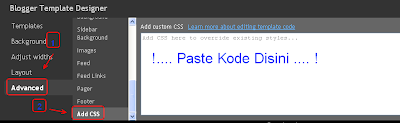
 - kode =
- kode =  - kode =
- kode =  - kode =
- kode =  - kode =
- kode = - kode =
- kode = 











